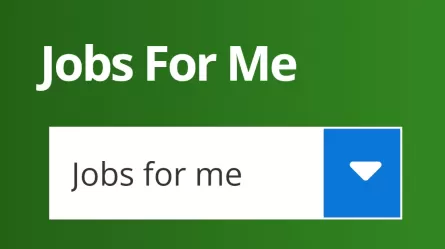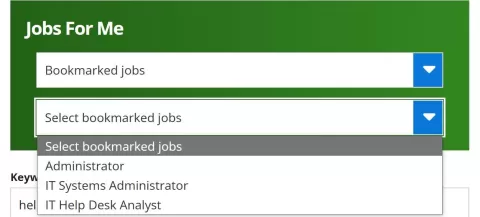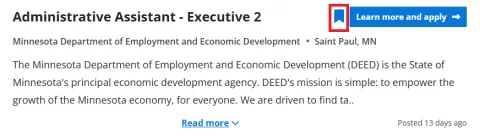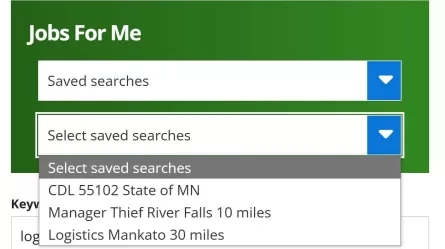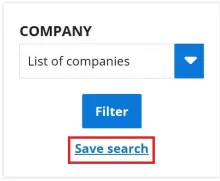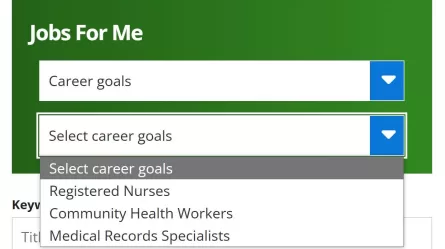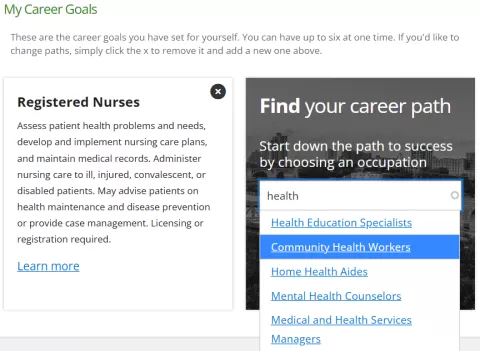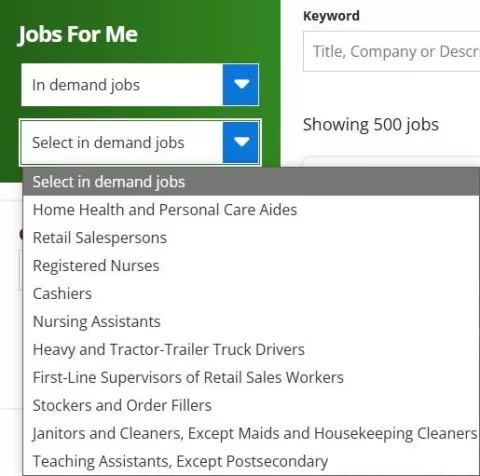Using Jobs for Me with your CareerForce account, you can quickly access job openings that you have bookmarked, use searches that you have saved, explore job openings that match your career goals, and learn about job openings in the occupations that employers are hiring for the most.
The first step is to create or log in to your CareerForce account. It’s easy to create an account. You will be asked for your name, phone number, email address, and street address, and you will be asked to create a username. After you have created your account, check your email for a validation link to create your password. Create or log in to your CareerForce account now!